Special Report Want to run Mac OS X on a PC? Perhaps you don't want to pay the premium for Apple's hardware - or Apple doesn't make the kind of computer you need, such as a netbook. Because of its native roots in Motorola and PowerPC code, this has traditionally required instruction level emulation. Two things have changed. Apple based Mac OS X on NeXT code, which could run on Intel. And since 2006 Apple has been making Intel PCs. In theory, installing Mac OS X on a PC is much easier. How do you go about it?
The version of Leopard sold by Apple includes drivers for Apple provided hardware only. It also requires an Apple Extensible Firmware Interface (EFI), which replaces the traditional PC BIOS. The Kalyway DVD is a hacked version of OS X that removes the EFI requirement and includes a variety of device drivers for common PC hardware.
Should you try this? As a minimum, I'd recommend the following: You are comfortable editing BIOS settings and knowing the details of your hardware and chipsets. You're not afraid of the Unix command line (not a definite requirement, but many of the troubleshooting guides out there mention it, so you'll probably have to use it at some point). And probably the most important: You have a lot of time.
Preliminary steps
Before trying this upgrade, you'll need to do some prep work.
- Know your hardware. There is no automatic hardware detection in this install. You will have to specify in detail your PC hardware configuration, including video card, amount of video memory, network card, CPU, sound card and motherboard chipset. Windows users can find this information in the Device Manager or by running msinfo32.exe. Linux users should run lspci and lsdev. Print this out and set it aside.
- Check the hardware compatibility list on the OSx86 wiki for known issues with your configuration. Take this with a grain of salt, as there are no guarantees your hardware will be supported. As the wiki says, "We want to keep it as accurate as possible, but please, do not entirely rely on this list when buying hardware."
- Download the Kalyway 10.5.2 ISO from your favorite torrent site and burn it on a DVD.
- Backup your data. You will be running disk partitioning software to create a Mac OS X partition, and the installer will be overwriting both that partition and the MBR of your drive.
- Choose a drive and create a partition for Mac OS X. The various OS X installation guides out there really dwell on disk partitioning. There are step by step guides for using Windows Disk Manager, diskpart, Partition Magic, and the Gparted live CD, among others. Whichever one you pick, be sure to create a partition at least 9GB. Don't worry about specifying the partition type or formatting it, the OS X installer will take care of that. What it won't do is create the partition, which is why we're doing it here.
Since the installer will be overwriting the disk's Master Boot Record, any other OS present won't boot unless you restore the previous MBR. By far the easiest way around this problem is to use a separate drive for OS X.
In my case, I'm installing on a new system with two disk drives, so I unplugged the Slackware/Windows drive and plugged the second drive in the primary SATA slot on the motherboard.
If all this talk of partitioning, MBRs and switching drive cables scares you, best to stop now. It gets a lot worse.
Now that the preliminaries are out of the way, it's time to install the OS. Boot the PC with the Kalyway DVD in the drive.
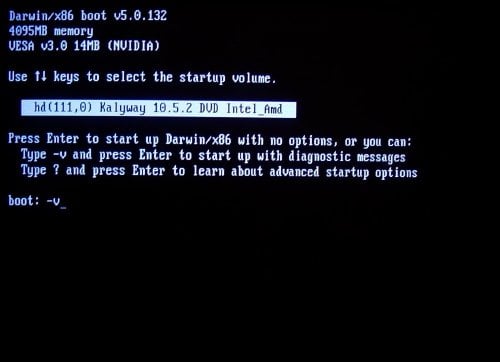
Press F8 when it says to, and turn on verbose mode by entering the startup option "-v" after "boot"
