This article is more than 1 year old
Atek Logio password storage gadget
Remembers the login details you can't
Next, the Logio prompts for your name and phone number. This is to provide ‘lost and found’ information. These details then appear when the Logio starts up. If this, or anything else following the master password set-up fails to appeal, pressing the Opt key skips it and moves on to the next section. Details can be changed later. User IDs is the next option, which offers a swift way of entering in regularly used usernames. There are only three User ID setups available, the idea being that when putting together a password record, a common username can be pasted into the ID field by pressing the 1 key two (ID 1), three (ID 2) or four (ID 3) times to recall the text.
Following on from here, the initial set-up process invites you to select a volume level for the keypad bleeps, an auto-off time of up to three minutes and LCD contrast settings. Once this is done, the only thing left to do is to add up to 200 records or view them.
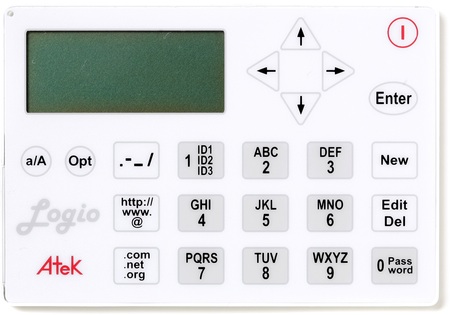
Membrane keys
Press the New key and the screen displays Site, ID and PW on each respective line. This is where the shortcut key which toggles through ‘http://’, ‘www.’ and ‘@’ comes in handy, simplifying data entry along with the ‘.com’, ‘.net’ and ‘.org’ key. Almost immediately, the shortcomings of membrane keyboard become apparent, requiring inordinately heavy pressure to be certain of a keystroke. Add to that effort the fact that it can take up to four presses to get to a numeric character and it’s already beginning to get the toes curling. While there’s an 'a/A' key to produce uppercase letters, this has to be kept depressed as you enter them, which is tiresome. Even so, there really needs to be a similar option for numbers.
Making a mistake is easier than getting it right. This is due to a combination of factors: some keys on our sample, such as the 9 and 0, needed much more pressure than others, and the responsiveness of the Logio compounded errors. The active character flashes off and on while you press repeatedly on the keypad to view the correct character. Unlike texting or word-processing, there’s no blinking vertical cursor - it’s just now you see, now you don’t. If you’ve not pressed hard enough while scrolling through character options, the Logio assumes you're done and want to move to the next field. This typically becomes populated with an incorrect character and has to be deleted along with the previous one.
The data-entry system demands that repeated key presses are made to summon up the chosen characters but it prevents you from doing so at a decent speed. Work too fast and the key press is ignored. If confirmation from the screen blinks at the wrong moment, you’re onto the next field because of the delay in acting. Then the wonders of the Delete function are revealed, which is a bit like using a command line in insert mode. There’s no backspace option, the arrow keys are used to highlight the errant character first and then apply Delete. Tedious.
