This article is more than 1 year old
Universal Remote Control R50
A little screen for your big screen
Review The R50, from US brand Universal Remote Control (URC), is a chunky A/V entertainment integrator that delivers a decent amount of functionality whilst being fairly easy to set up. While aimed more at the family market – real tech-heads might want a little more programmability and customisation – the product makes a decent fist of putting your home entertainment controls all in one place.

Universal solver? URC's Digital R50
The R50 delivers control of up to 18 products of your choice and has the option of adding macros for one-touch multi-function commands. The unit is no bigger than your average TV remote, but feels considerably heavier. This is no big problem, as a little bit of extra weight actually pushes the unit nicely into the palm of the hand with the R50’s rubberised back also helping to hold the product steady in the hand.
Included with the unit are the four AA batteries that, once inserted, power up the R50’s on-screen guide. URC supplies a quick start guide, but the onscreen menu is by far the easiest way to get going. The text on the start up screen is a little blocky and could do with being a little bigger for ease of reading. However, assigning products for the remote to control is very simple and the on-screen instructions are easy to follow.
The remote works from its own database; it has 32MB of flash memory, so there is no need to hook up to a laptop and go on-line. Initial set up is by choosing a series of product types from the on-screen list and slaving them to the remote. Usefully there is no need to specify a model or serial number, so there is no climbing around behind your stack.
Then there is a choice of a couple of different icons to represent each product. The icons have a cartoonish look to them there is a touch of the 1980s about them but, ultimately, they are clear enough to avoid confusion.
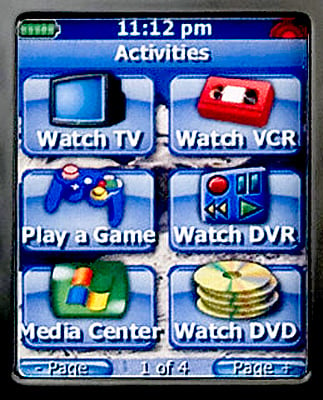
The display lacks definition with the custom icon choices appearing very dated
There is a small amount of customisation available here, as each icon has to be given a name, which you can choose yourself. Next, you manually power up the product you want to add, then press the cursor keys up or down until the product turns off. You then press the test function and the unit instructs you to try a few keys to see if the remote has picked the right set of controls to slave the new device to it.
