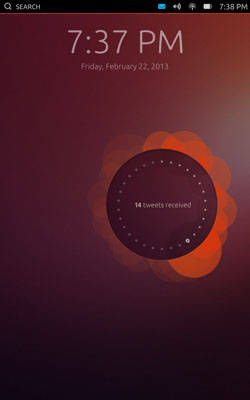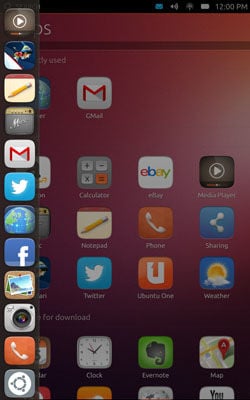This article is more than 1 year old
Hands-on with Ubuntu's rudimentary phone and tablet OS
It's here, but there's not much you can do with it
Pics Canonical says that Ubuntu 13.10 will include "a complete entry-level smartphone experience" when it ships in October. Anyone brave enough to try out the Ubuntu Touch Developer Preview, however, will quickly discover that the current incarnation of Ubuntu for phones and tablets offers considerably less than that.
When it shipped the source code and installation images for the Developer Preview on Thursday, Canonical made it quite clear that this first release isn't meant to replace production devices. That becomes even more plain once you install it, because in its present form it actually can't replace a production device – not for any purpose.
Installing it is the first hurdle. Doing so can be a little nerve-wracking, because it means erasing the Android OS that came on your original device. So I'll repeat the usual caveats here: if you do try to install it, it is possible to screw up, and you might end up with an inoperable device.
The truth, though, is that loading Ubuntu onto a supported Google Nexus device really isn't that complicated. If you're comfortable with things like rooting your device and installing custom Android firmwares, installing Ubuntu is really no different.
The easiest way to install it is to follow Canonical's installation instructions, which means you'll need a workstation running Ubuntu 12.04 or higher. Experienced Android developers will be able to find workarounds to get the job done using other platforms, but you'll save yourself some pain if you just do as you're told. Also, you'll need to be comfortable using the command line.
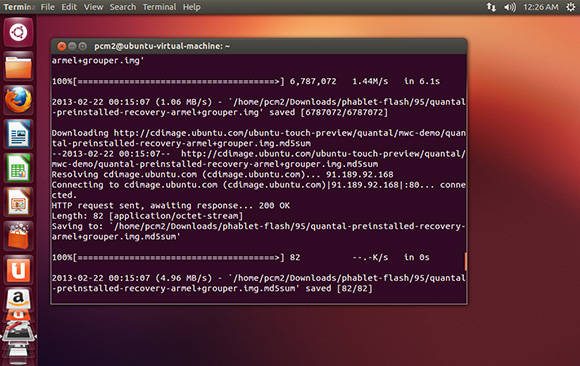
If you want to try installing Ubuntu on a Nexus phone or tablet, you'd better know what you're doing
If all goes according to plan, the whole process should take just a few minutes, after which the device will automatically reboot into Ubuntu. That's when you'll ask the obvious question: So now what? The answer, unfortunately, is "Not much."
Dummies, mock-ups, and placeholders
The first thing I noticed when my newly flashed Nexus 7 fondleslab booted was the lock screen, all decked out in Ubuntu's familiar purplish-brownish color scheme. Curiously, a large widget in the center of the screen informed me I had 14 new tweets, which was disconcerting, considering I hadn't even selected a Wi-Fi network yet.
Not to worry – I soon realized that this was just placeholder content. There was no way to get at these supposed tweets to see what they were about. And for that matter, the lock screen doesn't even lock. This was all just a conceptual mock-up of what the final Ubuntu tablet OS might look like, which I soon learned was true for much of the Developer Preview as a whole.
Navigating the OS took some getting used to. Unlike Android, Ubuntu offers no dedicated buttons for things such as Settings or the Home screen. Everything is about swiping and scrolling, which occasionally made it feel like Canonical's UI designers were bending over backwards to avoid more obvious controls.
Swiping the main screen brought me to a page of icons where I could launch apps. Swiping in from the left of the screen brought up a launcher bar containing many of the same icons. It wasn't clear why I would choose one method or the other, and bringing up the launcher bar on the main app screen was just redundant.
Here again, though, while there were lots of icons, most of them didn't do anything. Some just displayed static screens, with no interactivity or controls. Others were basically just browser bookmarks that launched the mobile versions of web apps such as Gmail.
There were a few apps listed as "Available for Download" on the main Apps page, including such services as Evernote, Pinterest, Wikipedia, and YouTube, but tapping on those icons did nothing – they were just more placeholders.
The apps that did launch mostly didn't work, or didn't do much. The icon labeled "Media Player" brought up a totally black screen. I actually thought it had crashed the OS, until I realized I could just swipe to return to the launcher screen. Admittedly, this may be a problem with the Nexus 7 hardware.
Similarly, the cameras aren't working on the Nexus 7 yet (though they supposedly work on other devices), and neither was I able to try out the phone functions – the Nexus 7 not being a phone. From what I could see, though, Ubuntu's dialer and SMS capabilities are rudimentary, at best.
So is the web browser. I'm going to hazard a guess and say it's based on WebKit, but other than basic page rendering and navigation it seems to lack even the most basic browsing functions, such as bookmarks or history. The only controls I could find were a URL bar and a Back button, and I couldn't even get at those until I figured out which direction I was meant to swipe the screen – another strike against Canonical's button-free UI concept.
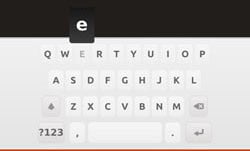
All that wasted space. You call this a keyboard?
Even typing text into the browser was awkward, because Ubuntu's onscreen keyboard is pretty shoddy. Its layout is cramped, despite lots of wasted space around the keys, and the keys are always rendered in uppercase, even when pressing one will yield a lowercase letter. Numbers, foreign characters, and symbols are spread across two additional screens, making entering URLs a particular chore.