This article is more than 1 year old
Samsung Galaxy Note Edge: A side swipe at smartphone design
Edgy? Well, it has a lot of potential
Asymmetric appeal
Her indoors reckons the Note Edge looks a bit odd, being asymmetric, but I can't say that bothered me. Thanks to the thin metal band continuing below the side screen the Note Edge is still easy to hold without accidentally touching or activating the edge display.

Not quite the same size as a Note 4 but differences are minimal
Being a leftie – physically and politically – this whole right-hand side thing seems a bit arbitrary to me. The reasoning is apparently that most books open from the right, so it’s the natural way to do things. Maybe one day there will be an Edge with two edges, but right now the Edge’s unique features are verging on unusable if you want to hold your mobe in your left hand.
The bend has little if any effect on the clarity or brightness of the AMOLED panel below making the whole thing look surprisingly natural. What I’m saying here is that the front of the Edge doesn’t look like it is made of two screens stuck together.
But enough with the aesthetics, what does it actually do?
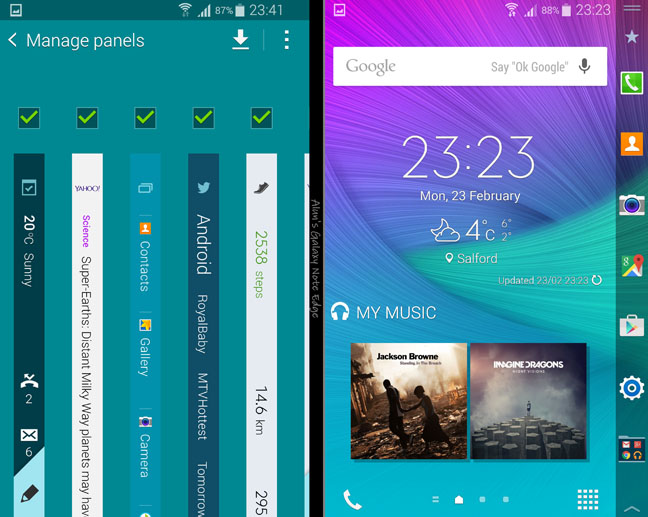
Download extra panels (left), favourites lined up (right)
In a nutshell, the edge screen functions as a notifications and button bar. Being a display, this ribbon of functionality is variable and seemingly endless. When not in use the side screen retracts itself by around 50 per cent. Touch it and it expands to the left.
Pre-installed are a number of panels with different uses which you can enable and disable as needed. You can simply swipe through the active ones. More panels can be downloaded from the Galaxy App store and some panels have their own setting screens for extra levels of customisation.
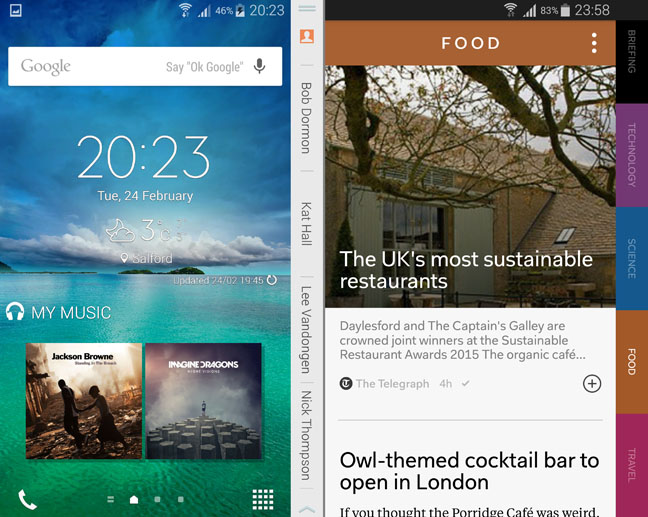
Shortcut tabs for dialling (left) and Flipboard tabs (right)
One panel – and the one I used the most often – can show eight shortcuts to your favourite apps or folders. The Task Manager panel on the other hand shows all your running apps while another can be populated with a list of contact direct dials.
If you prefer to see what’s afoot, then use the Briefing panel. This shows notifications from selected apps like Gmail and weather information. Before any of you yell, “Yeah, but that’s what the notification bar does”, you are quite right. This panel really just shows notification bar alerts on the side screen.
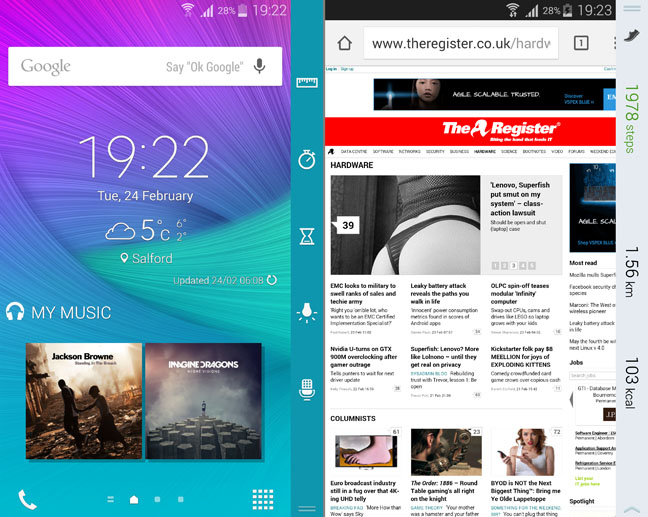
Toolbar browser (left) and fitness monitoring (right)
Yet another panel shows information pulled from the S Health app such as calories burned and distance covered. A panel for the S Planner app does a similar job showing diary formation.
