This article is more than 1 year old
Force your hand: Apple 13-inch MacBook Pro with Retina Display
If you’ve ever wanted to give Apple the finger…
Review Last year’s update to the MacBook Pro was more notable for its £100 price cut than the modest speed bump that accompanied it. However, this year’s model is a more interesting kettle of fish, as it introduces Intel’s latest Broadwell processors to the Mac range, along with Apple’s new Force Touch trackpad doohickey.
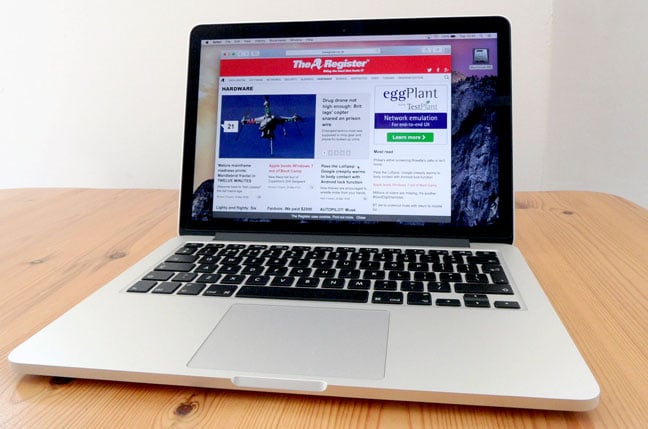
Apple 13-inch MacBook Pro WRD keeps its iconic styling but gets few flourishes on the inside
The caveat here is that it’s only the 13-inch version of the MacBook Pro that gets the next-gen makeover. The 15-inch model has been overlooked for the time being, so if you want to get all touchy-feely with the new trackpad then this 13-inch model – and, of course, the shiny new 12-inch MacBook – are your only options for now.
The Force Touch trackpad is the only outward sign of change in this year’s 13-inch MacBook Pro. The new device does away with old-fashioned buttons and moving parts, and the surface of the trackpad now sits on top of four sensors that can precisely measure the pressure that you apply with your fingers.
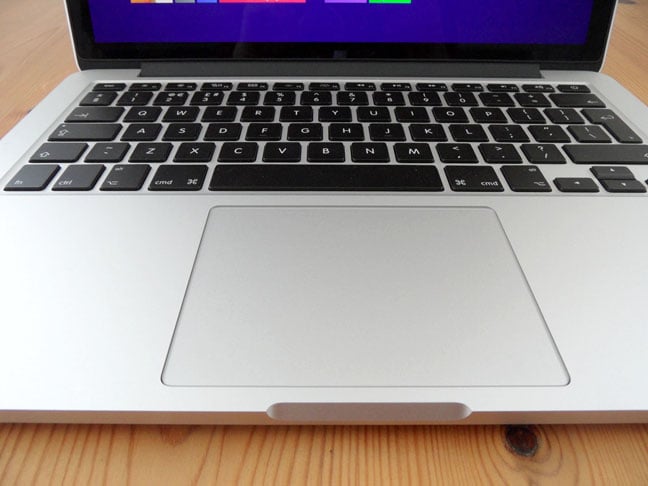
Use the force...
You can still use the trackpad in the traditional manner to perform single or double-click actions, but the precision of the trackpad’s sensors allows it to introduce a third option that Apple calls the "force-click".
To force-click on an item, you simply click on it once as normal, but then maintain the pressure with your finger until you feel a second click. This force-click can be used to perform actions such as increasing the speed of video playback by increasing the pressure that you apply to the Forward or Back buttons. You can force-click on an address to quickly look it up on a map, or force-click on a file to get a Quick Look preview.
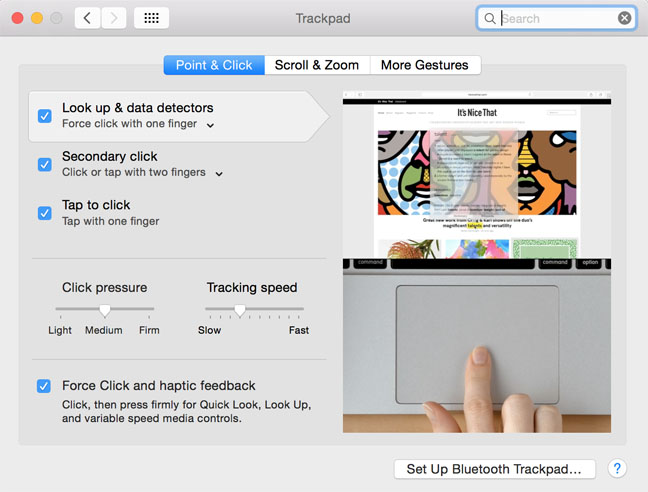
You can revert to traditional trackpad behaviours in the trackpad preferences panel
The latter option reveals the sensitivity of the sensors, as you can control the speed with which the preview image zooms up from thumbnail icon to full-size preview by slowly increasing the pressure with your finger. The trackpad preferences panel allows you to adjust the pressure sensitivity, or you can simply turn the force-click option off altogether if you prefer to stick with the conventional single and double-click options.
To be honest, those particular force-click examples didn’t really strike me as particularly innovative or useful. But, after spending some time randomly force-clicking everything in sight, I did discover that force-clicking on web links or search results gave me a preview of the web page on the other end of the link.
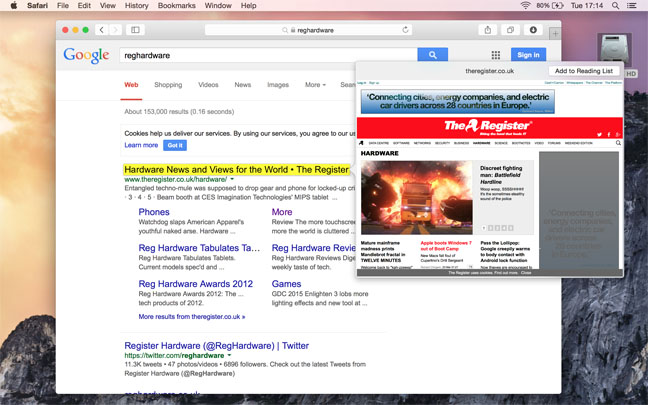
Force-clicking on a link will display a site preview
Viewing search results this way was something that I found quite useful, but it’s hardly revolutionary, so maybe it’ll take some time for Apple to come up with a more useful application for this new touch-tech.
